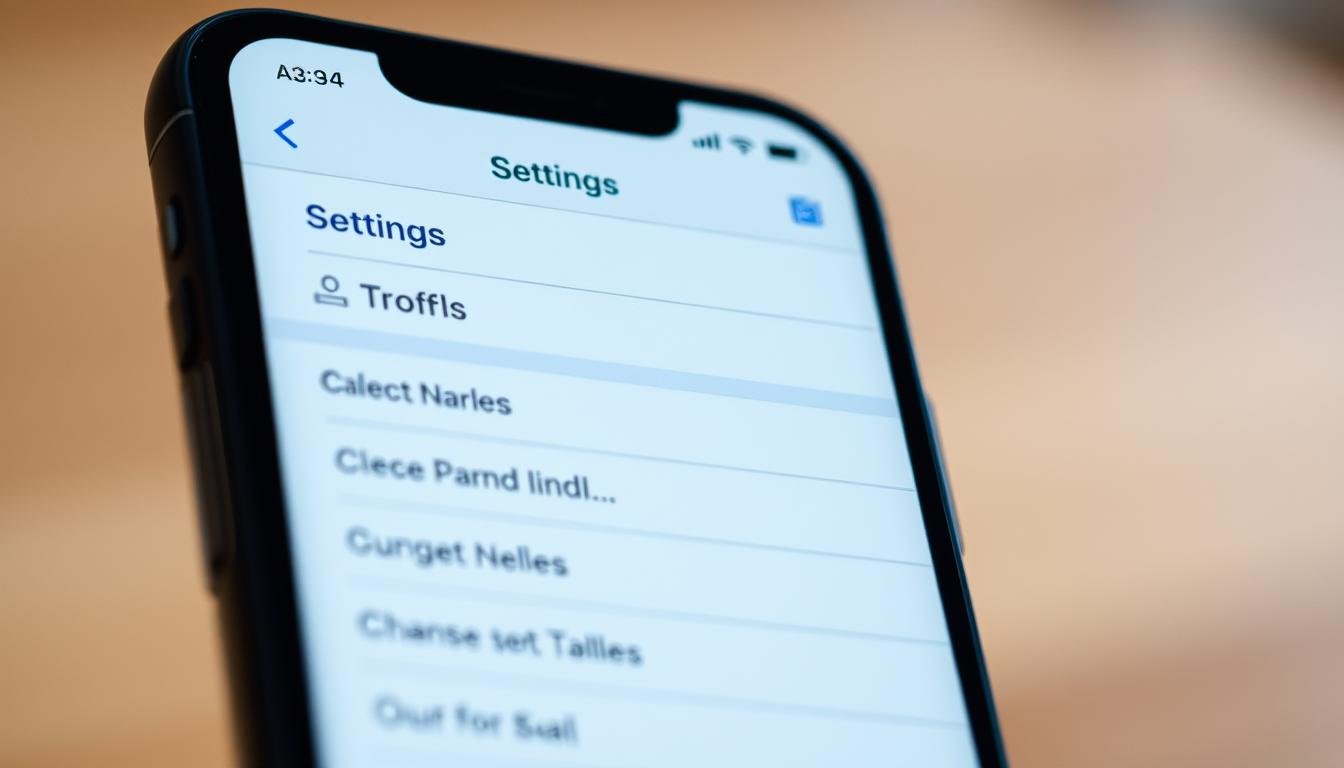Are you getting the most out of your iPhone? There are several undiscovered features that can make your device better. They can improve how it works and keep it safe.
By changing some iPhone settings, you can make your device work better. You can also make it more secure and easier to use. This includes tweaks for performance, security, and user experience.
Key Takeaways
- Discover undisclosed iPhone features to enhance device performance.
- Learn how to adjust iPhone settings for improved security.
- Optimize your iPhone’s functionality for a better user experience.
- Explore simple changes to boost your device’s overall performance.
- Enhance your iPhone’s security with easy-to-implement tips.
Hidden iPhone Settings You Must Change for Better Performance
Changing some iPhone settings can make your device run better. By tweaking a few features, you can make your iPhone faster and more efficient.
Disable Background App Refresh
Disabling Background App Refresh for non-essential apps saves resources and boosts performance. This feature refreshes app content in the background. It’s useful but uses battery and data.
To turn off Background App Refresh, go to Settings > General > Background App Refresh. Here, you can switch off this feature for apps that don’t need constant updates.
How to Selectively Disable for Specific Apps
You can also choose which apps to disable Background App Refresh for. In the Background App Refresh menu, turn off the switch for apps you don’t need to refresh in the background. This lets essential apps work well while saving resources.

Reset the RAM Without Restarting
Resetting your iPhone’s RAM without restarting can also improve performance. Hold the power button until you see the “slide to power off” slider. Then, release it and hold the home button (or swipe up on the screen for iPhone X and later) until the screen flickers back to life. This trick clears memory and makes your iPhone more responsive.
Optimize Storage with Offload Unused Apps
Offloading unused apps is a great way to free up storage and boost performance. This feature removes the app but keeps its data. So, you can reinstall it later without losing your progress.
To offload unused apps, go to Settings > General > iPhone Storage. Then, pick the apps you want to offload. Managing your storage this way keeps your iPhone running smoothly and efficiently.
Essential Security Settings to Modify
Keeping your iPhone safe is key in today’s world. Changing some settings can really help. Your iPhone has lots of personal info, making it a target for hackers. By tweaking security settings, you can keep your data safe and private.
Set Up Two-Factor Authentication
Setting up two-factor authentication (2FA) is a great way to make your iPhone more secure. It adds an extra step to log in, needing both your password and a code sent to your device. To start 2FA, go to Settings > [your name] > Password & Security. This way, even if someone knows your password, they can’t get in without the code.
Configure Auto-Lock and Passcode Settings
Changing your Auto-Lock and passcode settings is also important. A shorter Auto-Lock time means your iPhone locks faster, stopping others from getting in. You can change this in Settings > Display & Brightness > Auto-Lock. Also, using a strong passcode or Face/Touch ID adds extra security. Just go to Settings > Face/Touch ID & Passcode to set it up.
Disable USB Accessories When Locked
To make your iPhone even safer, turn off USB accessories when locked. This stops hackers from getting in through USB. Find this option in Settings > Face/Touch ID & Passcode. Disabling USB when locked greatly lowers the risk of unauthorized access.
Turn Off Automatic Wi-Fi Connections
It’s also smart to turn off automatic Wi-Fi connections. This stops your iPhone from joining bad networks. Go to Settings > Wi-Fi and turn off “Auto-Join” for unknown networks. This simple step keeps your data safe from hackers on public Wi-Fi.
By following these steps, you can make your iPhone much safer. This protects your personal info from many dangers.
Privacy Settings You Should Adjust Immediately
To keep your iPhone private, you need to change some settings right away. Your iPhone has lots of personal info, making it a target for tracking.
Limit App Tracking and Ad Personalization
Reducing app tracking and ad personalization helps keep your data safe. Go to Settings > Privacy > Tracking and turn off “Allow Apps to Request to Track.” This step cuts down on ads and boosts your privacy.
Review and Restrict App Permissions
It’s important to check and limit app permissions for privacy. Apps often ask for access to your camera, microphone, and contacts. To manage these, go to Settings > Privacy and look at each app’s permissions. Only give permissions when necessary to avoid data misuse.
Disable Location Services for Non-Essential Apps
Turning off Location Services for non-essential apps improves your privacy. Go to Settings > Privacy > Location Services to manage this. Only allow location access for apps that really need it.
| App | Location Services Permission |
|---|---|
| Maps | Always |
| While Using | |
| Never |
Turn Off Significant Locations Tracking
Disabling Significant Locations Tracking stops Apple from saving your frequent places. You can do this by going to Settings > Privacy > Location Services > System Services > Significant Locations. Remember, turning this off might affect some location-based services.
“Privacy is not about hiding; it’s about controlling how your information is used.”
By tweaking these privacy settings, you can make your iPhone more secure. This protects your personal data from unwanted tracking and collection.
Battery-Saving Settings Worth Changing
Improving your iPhone’s battery life is simple with a few tweaks. Making these adjustments can extend your battery’s life significantly.
Enable Low Power Mode Automatically with Shortcuts
Turning on Low Power Mode automatically can greatly help save battery. You can set up a Shortcut to do this. Open the Shortcuts app, make a new shortcut, and add the “Set Low Power Mode” action. Then, choose when or how low your battery must be to trigger it.
Adjust Display Brightness and Auto-Brightness
Changing your display settings can also save battery. Lowering the screen brightness or using auto-brightness helps a lot. To do this, go to Settings > Display & Brightness. You can adjust the brightness or turn on auto-brightness to match the light around you.
Disable Push Email and Unnecessary Notifications
Turning off Push Email and unwanted notifications also saves battery. To stop Push Email, go to Settings > Mail > Accounts > Fetch New Data and turn off “Push.” Also, check your notifications settings in Settings > Notifications to reduce battery use by getting fewer notifications.
| Setting | Description | Battery Saving Impact |
|---|---|---|
| Low Power Mode | Reduces battery drain by limiting background activities | High |
| Auto-Brightness | Adjusts screen brightness based on ambient light | Medium |
| Disable Push Email | Stops fetching new data in real-time | Medium |
| Limit Notifications | Reduces the number of notifications received | Low to Medium |
By using these settings, you can make your iPhone’s battery last longer. You won’t have to give up much functionality in the process.
Maximizing Your iPhone Experience
Changing hidden iPhone settings can make your device better in many ways. It improves performance, security, and privacy. It also helps your battery last longer. These tips will make your iPhone work better and keep your data safe.
Checking and tweaking these settings often keeps your iPhone running well. You can make your iPhone faster, safer, or get more battery life. These small changes can really improve how you use your iPhone.
By managing your iPhone settings, you can make your device do more for you. This summary of tips is a great start to getting the most out of your iPhone.
FAQ
What are some hidden iPhone settings that can improve performance?
To boost your iPhone’s speed, try disabling Background App Refresh. Resetting the RAM and offloading unused apps also help.
How do I set up two-factor authentication on my iPhone?
Go to Settings > [your name] > Password & Security to turn on two-factor authentication.
How can I limit app tracking and ad personalization on my iPhone?
Limit app tracking by going to Settings > Privacy > Tracking. Turn off “Allow Apps to Request to Track.”
What is the benefit of enabling Low Power Mode on my iPhone?
Low Power Mode saves battery life. It helps your iPhone last longer.
How do I disable automatic Wi-Fi connections on my iPhone?
To stop auto Wi-Fi, go to Settings > Wi-Fi. Turn off “Auto-Join” for networks you don’t trust.
What is the purpose of Significant Locations Tracking on my iPhone?
Significant Locations Tracking stores your frequent places. To disable it, go to Settings > Privacy > Location Services > System Services > Significant Locations.
How can I adjust my iPhone’s display brightness to save battery?
Adjust display brightness in Settings > Display & Brightness. Or, use auto-brightness to save battery.
What is the benefit of offloading unused apps on my iPhone?
Offloading unused apps saves space. It keeps your data and lets you reinstall apps later. This improves performance.
How do I disable USB accessories when my iPhone is locked?
To stop USB accessories when locked, go to Settings > Face/Touch ID & Passcode.
Can I automatically enable Low Power Mode on my iPhone at specific times?
Yes, create a Shortcut to turn on Low Power Mode at set times or when your battery is low.